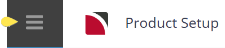This is the fourth of nine tasks described in this user manual for viewing or changing the following:
- Locations, attached as replicated locations
- Pick up and drop off locations
The full list is:
- Supplier Policies
- Cancellation Rules
- Amenities
- Replicated Locations (this task)
- Supplier FYI
- Supplier Notes
- Language Translations
- Allocations
- Contacts
Replicated Locations allow alternative locations and addresses to be stored against suppliers that have multiple pick-up and drop-off locations, (e.g. Rental Vehicle operators).
The first condition to consider before setting up the Replicated Location is that the supplier that is having the pick-up/drop-off points added is the supplier—i.e. for the example being shown, Budget Rent A Car is the supplier, and they only have pick-up/drop-off locations at other cities, not reservations and accounting offices.
The Product will be set up with the generic location (e.g.) NZL (New Zealand). When replicated locations are attached to a supplier consultants will search for product using the actual location they require the service for. The alternative (replicated) locations set up under the supplier replicated locations e.g., AKL, ROT, CHC, etc. Product will be returned in a service search for AKL, ROT, and CHC locations.
The benefit of this feature is that Rental Vehicles etc. only need to be set up in the Product Setup for one generic location, but in bookings, the actual pick-up and drop-off locations can be specified which means documentation etc. is showing the correct detail.
Creating Replicated Locations
For replicated locations to be used "Locations" must have been set up in Code Setup > Locations
- If the supplier to which replicated locations are to be added does not exist, create the supplier first (see Create a Supplier).
-
If the supplier does exist, search for the supplier from Product Setup, select menu
 Home > Product > Product Setup > Supplier > (if Replicated Locations are attached a list will display on this screen).
Home > Product > Product Setup > Supplier > (if Replicated Locations are attached a list will display on this screen).
-
Click
 Insert to add a new entry.
Insert to add a new entry.

- Saving here will add the location to the list of replicated locations for the supplier and allow their products to be found in this location.
- To define Pick-Up and Drop-Off sites per location.
- Select a Location.
- Click
 Insert to add a new entry.
Insert to add a new entry.
- Enter the
 Locality information and use the check boxes to assign if the locality can be used as a pick-up point and/or drop-off point and click OK to keep changes.
Locality information and use the check boxes to assign if the locality can be used as a pick-up point and/or drop-off point and click OK to keep changes.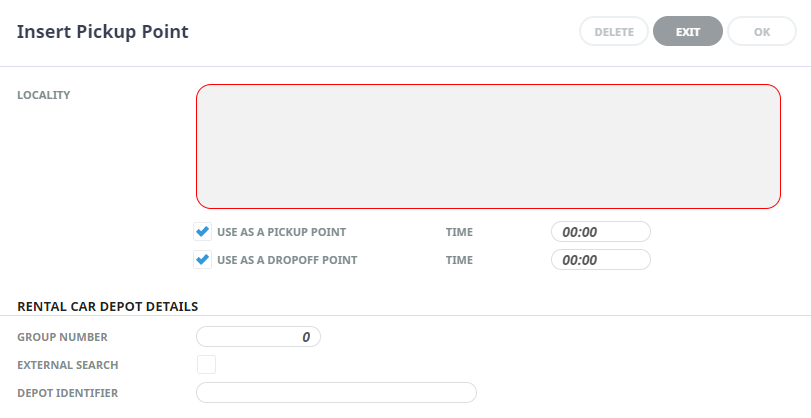
-
Click
 Save to keep the changes.
Save to keep the changes.
-
Click
 Exit to discard any changes.
Exit to discard any changes.

A full list of Replicated Locations will display for this supplier and you can review/amend the details by double clicking on the location.
In this example CHC-Christchurch there are three locations where rental cars can be picked up or dropped off for this supplier and this location, the remaining depots allow drop-off only (indicating one way hire is permitted).
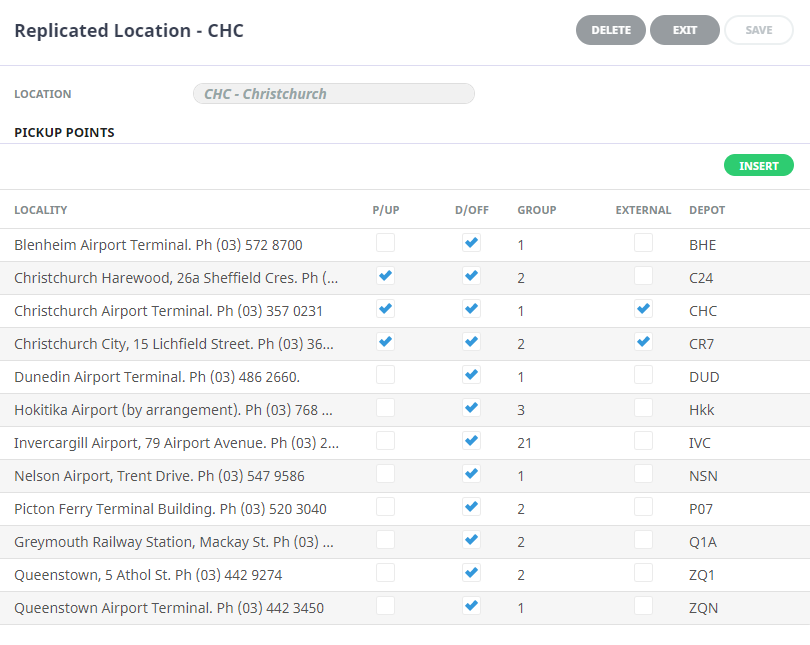
About Replicated Location Fields
On entry the replicated locations screen will show a full list of locations assigned as a replicated location.
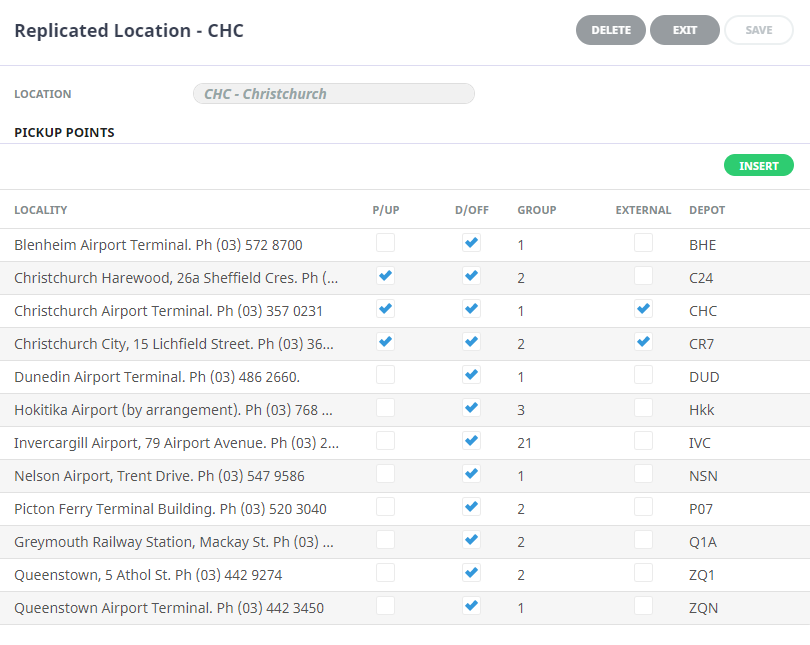
Location
The locations which display in this panel are those that were inserted as a replicated location.
Pick-Up/Drop-Off for This Location
Displays the list of pick-up and drop-off points for the location which is currently highlighted in the Replicated Locations panel.
Locality
This field stores address and contact details for the pick-up/drop-off points.
NOTE: When used in Quotes/Bookings, the locality addresses are automatically available as valid pick-up/drop-off points which can be used in client documentation.
Pick-Up/Drop-Off Point Indicators
The initial screen lists localities available for this replicated location. The Pick-up/Drop-off point indicators display as a check box to determine if the locality can be used as a pick-up or drop-off locality. Amendments can be made here or additional information such as times for scheduled services can be inserted or amended by clicking the existing locality.
- Valid Pickup/Dropoff Point - If the locality is available as a pick-up and/or drop-off location the checkbox should be selected.
- Time - If the pick-up point is for (e.g.) a scheduled service, then the departure time can be entered here and it will automatically default into bookings.